VERY EASY!!
(Don’t have a Pinterest account? You NEED to get one. It’s so fabulous being able to get back to those beautiful images you see online and it’s all stored in one place. It’s amazing. I used to save images to my computer when I wanted to be able to see them again and put the website as the name for the image. Pinterest is SO MUCH EASIER. At the bottom of this post I show how to get a Pinterest account.)
Here is instruction on how to pin to Pinterest from your computer files (not from an online source).
Open up your Pinterest account.
Near the bottom right of the page there is a gray + (plus). Click on that.
You will have 3 choices 1. Upload a pin 2. Pin from a website 3. Create a board
Choose the topmost option “Upload a pin”.
A box appears that says "Upload an Image" and a red box that says "CHOOSE IMAGE". Click on that. It means you can select a file or picture on your own computer.
So you can go into “My pictures”. Select and double click on a picture you would like to add to Pinterest. It will show up in the box with "Pick a Board". (Before this you must have opened a Pinterest account - instructions at the bottom of this post.)
Then select the board you want to pin it to, like “food”, “holidays”, etc.
Next name your pin. You can put a description, whatever you want. If you want others to find it then put some hashtags that are relevant to the picture using the # before each word that is relevant to the picture.
If you've linked your Twitter or Facebook account there is a small box to the left that you can click and your picture will also go to your social media. Pretty neat, huh?
DONE!
Now, others can see the things you’ve done or are inspired by or vacation pics or whatever!
______________________________________________________________________________________________________________________________________________________________________
FOR BLOGGERS:
Next you have to name the picture. I don’t put a description on the picture. I put the # sign and then what the search would be. Such as #flowers or #casseroles. Then I put my blog address and preferably the blog post that the picture would refer to even though that particular picture might not be in that post. Other similar pictures would be and would further tell the story of how and why the picture came to be. If there is no post that has a similar theme, I just put the URL of my blog. So, one way or the other, people will be directed to me and to my blog, Crafts a la mode.
______________________________________________________________________________________________________________________________________________________________________
My sister is so THRILLED (and I am, too) that she can share all her pictures even if they are not on our blog! I’m putting pictures on Pinterest that are not quite blogworthy but still interesting and enjoyable to look at.
Hope this helps you, too, in some way! Please follow us on Pinterest, too.
How to Open a Pinterest Account
Go to Pinterest.com
Click on the red PINTEREST box.
You can sign in with your Facebook or Twitter account. Or with an email address.
If you sign in with your email, you will have to Create Your Account.
At some point you will have to follow 5 boards. There will be options but you can always delete them later. Just get started!
You can make folders to keep everything organized, too.
Once you sign up you will need to put the PIN IT button on your menu bar.
Go to the Pinterest "Goodies" page HERE. You will see among other things THE PINTEREST BUTTON and a red box INSTALL NOW. It's all very easy.
When you see an image on the web that you would like to keep, click on that red P on your menu bar. It will bring up a box so that you can “pin” that image to Pinterest.
That’s all there is to it. It’s a fabulous tool for keeping images where you can get to them and then get back to the original source for instructions, recipe, DIY, etc.
Okay, Lovelies, hope you learned something that will make your life easier, prettier, and more organized.
Your friend,
One of my most viral pins is this snowman cheeseball. (shamelessly putting in plug).
This Pumpkin Cheeseball is nice also for Thanksgiving or anytime in the Fall, don't you think?
Hi there and WELCOME! So happy that you came by to visit. I'm Linda.
My sister, Carol, and I have a super creative family (my nephew even makes cabin furniture) and I try to log it all
right here on Crafts a la Mode.
I’m so looking forward to having you join us on our quest to learn new crafts and anything DIY for the home and would love
to have you join our community by subscribing via email or RSS feed.
My sister, Carol, and I have a super creative family (my nephew even makes cabin furniture) and I try to log it all
right here on Crafts a la Mode.
I’m so looking forward to having you join us on our quest to learn new crafts and anything DIY for the home and would love
to have you join our community by subscribing via email or RSS feed.











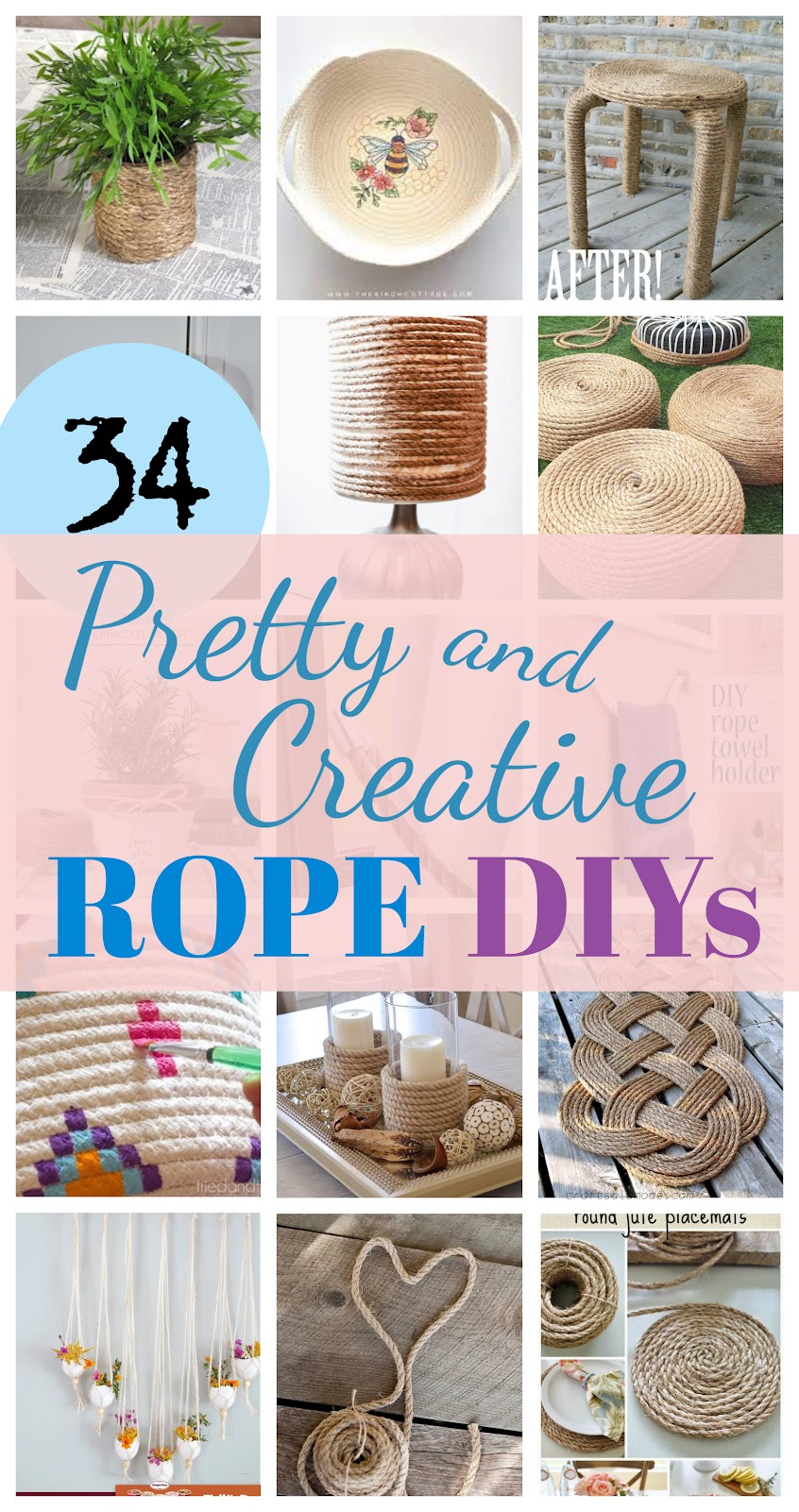














Good info, love your blog, lots of useful information. Thanks for following Call ME PMc, I'm following you on twitter, fb, g+, pinterest and bloglovin. Can't wait to read more from you!
ReplyDeleteI am so behind :) I just finally started adding pin it buttons to my pics. My problem is that there are so many social media sites now, I am horrible with keeping up with all of them. Great tips, very easy to follow!
ReplyDeleteWhat great info! I had to PIN THIS! Thanks!!!
ReplyDeleteThanks, Gail. Hope it helps.
DeleteGreat info-thanks for sharing it.
ReplyDeleteIf you have a minute to spare I'd be thrilled if you could pop by my blog share this post at my weekly Say G'Day Linky Party. It's on now and this would be a brilliant addition! I also have a Pinning Bloggers Master-list at my blog that you might be interested in joining!
Best wishes,
Natasha in Oz
www.natashainoz.com
GREAT post Linda!! This will be helpful to many!
ReplyDeleteThanks so much for sharing this at The DIY Dreamer!! See you tomorrow evening!
What a neat tip to share!
ReplyDeleteThanks again for joining the Link Up this week!
Conclude where you need to put the computerized outline first (and ensure it's close to a power source), Clipping Path Service
ReplyDeleteMajor thanks for the article. Will read on...
ReplyDeleteget collar pin in singapore
AWESOME POST Stock Fraud Info
ReplyDeleteThis is so amazing Thanks for posting Sec Law Talk
ReplyDeleteThere are a few email showing firms open. At any rate, enduring basically for the current that you're searching for the best association, contact. email-marketing Tampa
ReplyDeleteI am so grateful for your article. Much thanks again. Fantastic. check this website
ReplyDelete